Search
Menu: Bookings
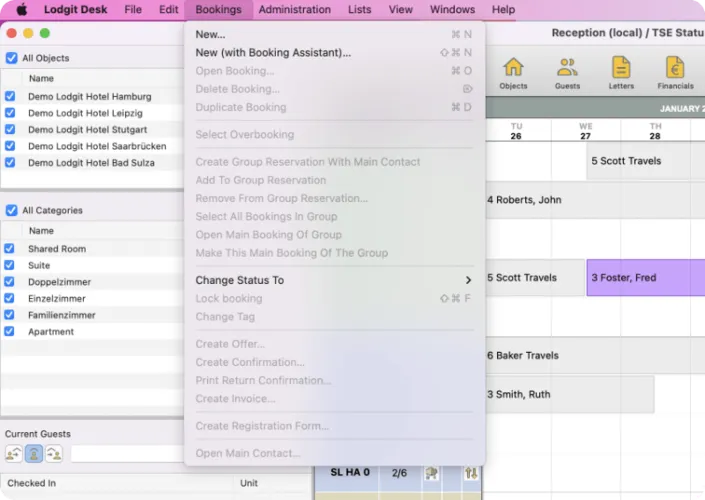
This is where you can manage your bookings. The menu commands you find here can also be called up in the context menu by right-clicking on a booking. More information about the bookings can be found in the chapter about bookings.
New
Create a new booking.
Open Booking
Open the booking that is currently selected in the reservation schedule.
Delete Booking
This will delete the selected booking. Deleting a booking has to be confirmed before the process is completed.
Select Overbooking
If you have selected an overbooking in the reservation schedule (two or more bookings that overlap in their time frame in one and the same unit) you can use this command to reach a booking that is completely covered by another one and that you could otherwise not reach.
To do that, select one of the double bookings. Make sure that when you select it, you are clicking into the overbooked area. Now you can go to “Bookings > Select Double Booking” and select the booking that you want.
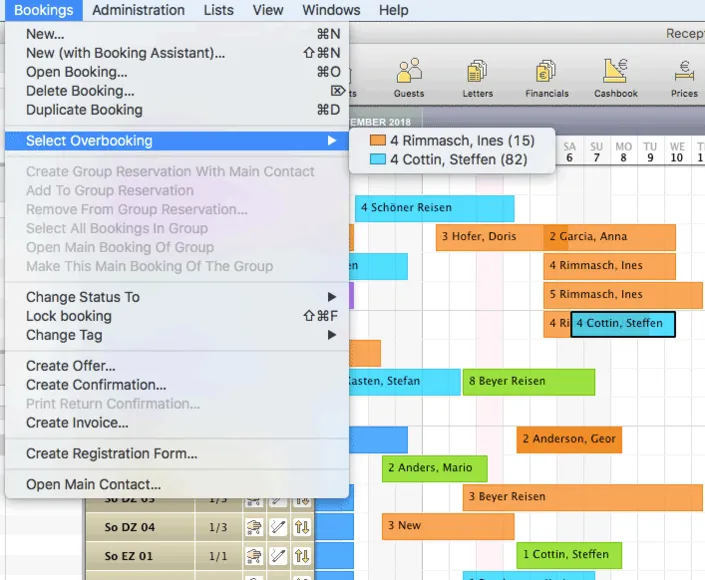
Now you can open the selected booking, drag the booking into a different time frame or rentable unit to clear the overbooking.
Duplicate Booking
Duplicate the currently selected booking. This copy will be created directly “above” the old booking and can then be dragged into a different time frame or rentable unit. This can help you with regular guests, since duplicating a booking not only duplicates the guests but also the booked extras.
Create Group Reservation With Main Contact
Combine several bookings (that are selected at the same time) to a group reservation with a main contact.
You can select several bookings at the same time by holding down the Shift key whilst selecting them. If the bookings are right next to each other, you can select them by clicking and dragging the cursor over them. Then, you can go to “Bookings > Create Group Reservation With Main Contact” and select the contact that you want to be the main contact for the group reservation. If you have only added a main contact to one of the bookings, you can only select that one.
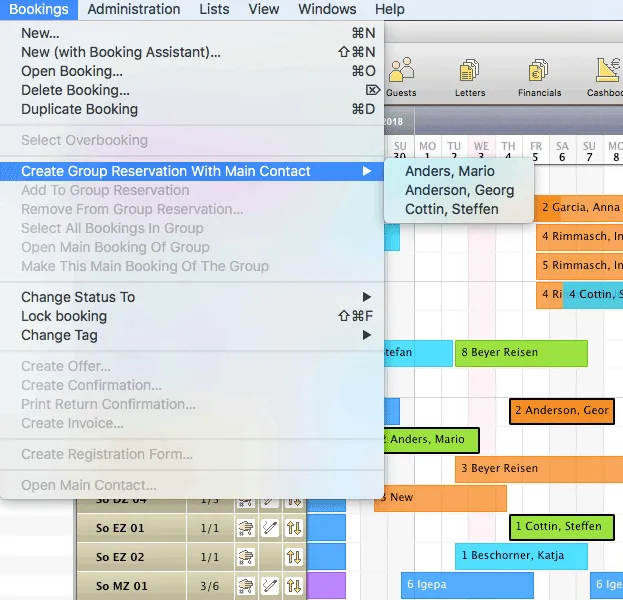
Add To Group Reservation
This will let you add a booking to a currently existing group reservation. Select the new booking as well as at least one of the bookings in the group reservation that you want to add the new booking to and then click “Add To Group Reservation”.
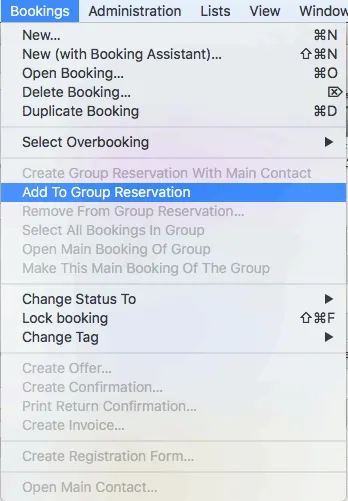
Remove From Group Reservation
Remove the currently selected booking from the group reservation.
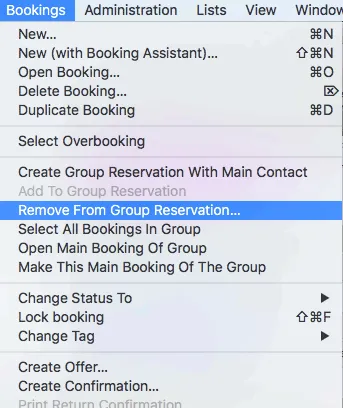
Select All Bookings In Group
Whenever you have selected one booking of a group reservation, you can use this command to automatically select all the bookings belonging to the group.
Open Main Booking Of Group
Whenever you have selected one booking of a group reservation, you can use this command to open the main booking of the group (the booking of the main contact).
Make This Main Booking Of The Group
Whenever you have selected a booking belonging to a group reservation, you can use this command to make this booking the main booking of the group.
Note:
Learn more about group reservations here.
Change Status To
Change the status of the currently selected booking (e.g. to “checked in”).
Create Offer
If a booking has the status “Tentative” or “Offer”, you can use this command to create an offer for this booking. More information on creating offers can be found here.
Create Confirmation
If a booking has the status “Offer”, “Confirmed” or “Online Booking”, you can use this command to create a confirmation (and return confirmation) for this booking. More information on creating confirmations can be found here.
Print Return Confirmation
When you have created a confirmation for a booking and selected the box that says “print return confirmation”, you can use this command to print the return confirmation (again).
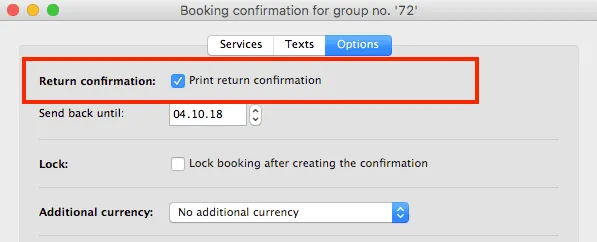
Create Invoice
Whenever a booking has the status “Booked”, “Checked In” or “Checked Out”, you can use this command to create an invoice for this booking. More about creating invoices can be found here.
Open Main Contact
This command will open the guest file of the main contact for the currently selected booking.