Search
Additional Module Hotel Locking System SALTO
Preferences
The main component of the SALTO hotel locking system is SALTO ProAccess, an access control and settings configuration management system that is operated via a web interface. Components are among others:
- ProAccess Space for the online management of access controls.
- SALTO-Service, a Windows service for communication between e.g. peripheral devices, ProAccess Space, the database, etc. This is controlled by the ProAccess Space Configurator, a desktop application that is also used to start and stop the SALTO service.
- Local IO Bridge, a Windows service that establishes a connection between a USB device and the browser so that they can be used with ProAccess. It must be installed on each client PC where a USB coding station or PPD (Portable Programming Device) is to be used.
SALTO-Service and, if necessary, the Local IO-Bridge must be started in order to work with the Lodgit Additional Module.
Interface
Please select >SALTO here.
The protocol version 1.20 of the interface is based on the Industry Standard PMS Protocol: Version 1.20 by SALTO;
Protocol version 1.3 of the interface is based on Salto HAMS: PMS Protocol Version 1.3 by SALTO.
Everything you need to set up is provided by the manufacturer of the hotel locking system, who will also provide you with the appropriate support.
In order to use the system correctly with Lodgit Desk you will have to define a few settings. These Preferences can be defined under Lodgit Desk > Preferences > Hotel Locking Systems (Mac) or Edit > Preferences > Hotel Locking Systems (Windows).
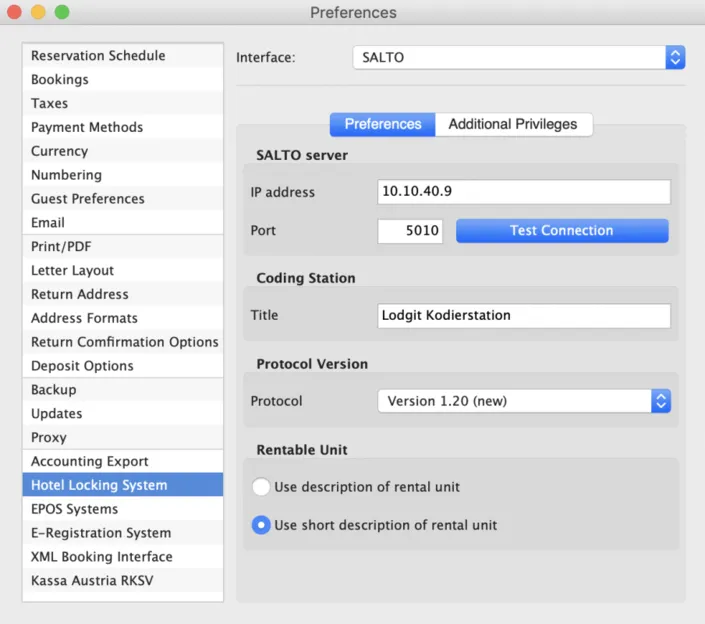
SALTO server
Enter the IP address of the computer on which the SALTO service or the local IO bridge is running and the port used. The port is specified in the SALTO server settings. The default value is 5010. Make sure that the connection is not blocked by firewalls.
Encoding station
A coding station is a device for reading and writing guest media. Enter the name of the encoding station you want to control via this Lodgit Desk installation. The names for encoding stations are defined in the SALTO service.
Protocol version
Select here whether you want to work with the older version 1.3 or with version 1.20, with which you can define up to 62 additional areas and send mobile keys.
Please note the following:
You can only work with the Salto protocol version 1.20 if the Salto server also has at least this version – previous versions of the Salto server are not supported. So either update your Salto server or select 1.3 in Lodgit as the protocol version.
Rental unit
Here you specify whether the name or the short name of a rental unit is to be used. You must enter the rooms in the SALTO web interface with exactly this description.
Additional Privileges
If you code a guest medium, you can grant your guest access to up to four rooms and up to 9 (Salto version 1.3) or up to 62 additional privileges (Salto version 1.20). These additional privileges are defined in the settings of the SALTO service. Enter the additional privileges in Lodgit Desk in the similar way.
If you code a guest medium, you can grant your guest access to up to four rooms and up to 9 (Salto version 1.3) or up to 62 additional privileges (Salto version 1.20). These additional privileges are defined online in the SALTO web interface. For details please contact Salto directly.
Enter the additional areas in Lodgit Desk in the same way.

Coding via the booking window
You can easily and conveniently encode one or more cards or send mobile keys to your guests via the booking window. Please open a booking and go to the menu item >General >Interfaces to > Hotel Locking System.
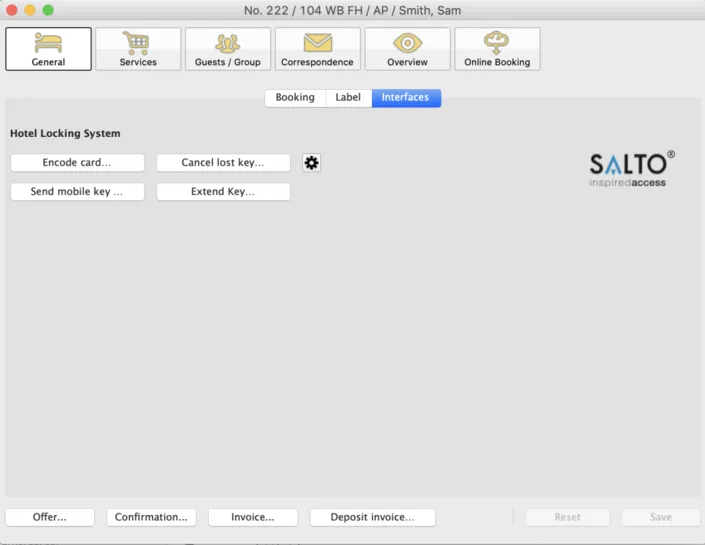
Coding card
With a click on the button “Coding card…” the window for encoding a guest medium opens. All relevant data such as room name as well as arrival and departure data are taken over from the booking and do not need to be entered again.
A card can allow access to up to four rental units and up to 9 (Salto version 1.3) or 62 (Salto version 1.20) additional privileges.
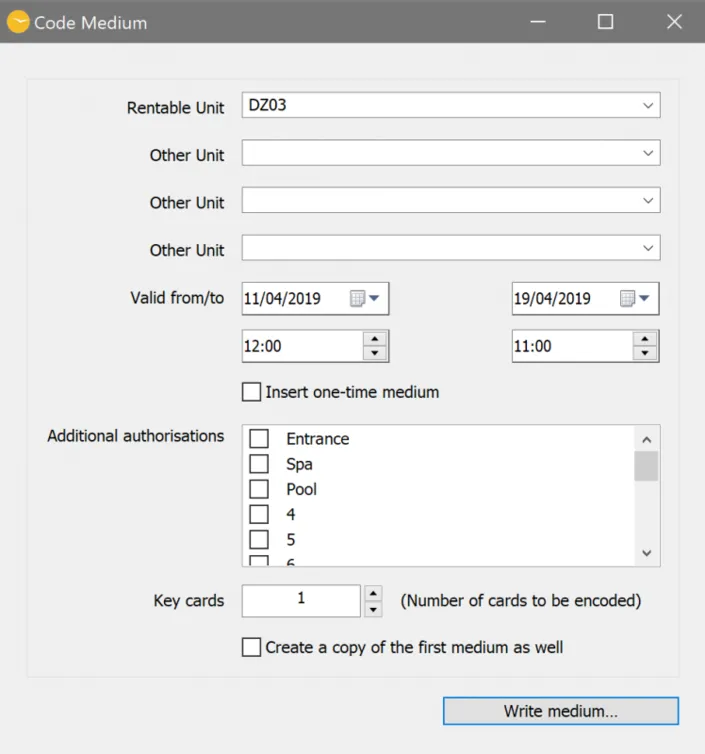
One-Time Medium
You can create a one-time medium for service personnel that will only grant access to an area once.
Key cards
When encoding a guest medium, you can create copies for accompanying guests in a single process. Simply enter the total number of media required under “Key cards”.
Create a copy of the first medium as well
Check the box that says “Create a copy of the first medium as well” if you know, you will have to create copies of this medium later on (e.g. if the partner arrives one day later).
Send mobile key
If your guest has installed the Salto JustIN Mobile App on his/ her smartphone and your doors are designed for it, you can send your guest a so-called “Mobile Key” on the day of arrival. The message tells him/ her which rooms or additional privileges can be opened with the Mobile Key. The guest only has to hold his/ her smartphone in front of the corresponding door lock and start the app.
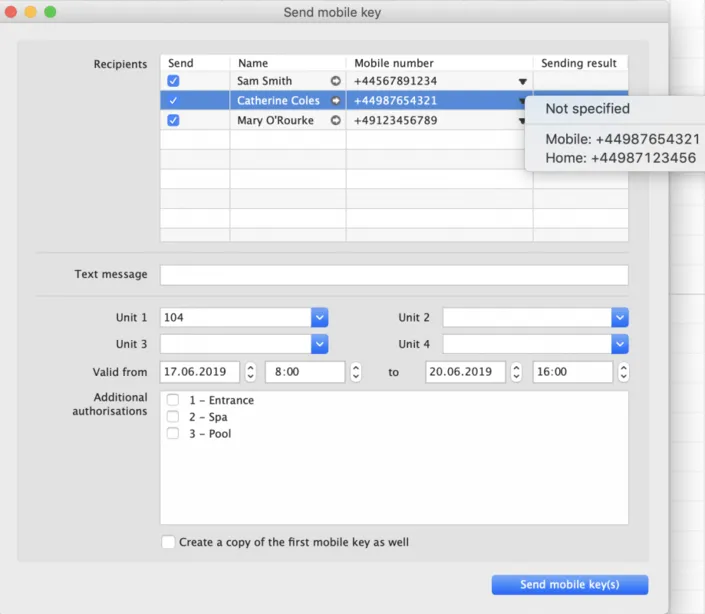
Only Mobile Keys can be sent to mobile numbers that correspond to the format requested by Salto. They must start with a “+”, followed by the country code and then the mobile number without the leading “0” and with at least 6 digits. Apart from the leading “+”, only numbers are accepted, but no other characters including spaces.
Example: The German mobile number 0123 45678900 must therefore be entered in Lodgit as follows: +4912345678900. The same mobile number of a Swiss provider: +4112345678900.
All guests who are registered in a booking are displayed with their telephone numbers as they are registered in the guest administration. If several numbers are entered for a guest, you can click on the small triangle at the end of the column >Mobile number to see the other telephone numbers and select the appropriate one.
By using the “+” sign in the first column, you can manually enter further mobile numbers to which you would like to send a Mobile Key.
If the key was sent successfully, this will be displayed in the column “Sending result”.
Under >Text message you can send a short message to your guest.
Please also note the following:
Always send Mobile Keys on the day of your guest’s arrival when all previous bookings from the room have the status “Checked out”. If you send a Mobile Key for a room and then set an old booking to “Checked Out”, ALL existing keys, including those created for the FUTURE, will become invalid. If necessary, please send your guest a new Mobile Key.
If you have any questions about the Mobile Key, please contact Salto directly.
Cancel lost key
Here you cancel ALL mobile keys or information on the coded cards that were sent concerning this rental unit, regardless of the validity period. The cancellation includes access authorisation for all other rental units and additional privileges saved under this key.
For cards – please note that the door fittings can update the medium data to use this function.
Extend key
Möchte ein Gast länger bleiben, können Sie problemlos seinen Mobile Key bzw. seine Karte verlängern. Bitte verlängern Sie zunächst die Buchung entsprechend. Klicken Sie anschließend auf den Button >Schlüssel verlängern. Es wird Ihnen automatisch der neue Abreisetag angezeigt. Die Verlängerung schließt alle Mieteinheiten und Bereiche ein, für die der Schlüssel zuvor galt.
Salto Hotel Locking System
If you do not want to work directly from a booking, you can use >Administration >Additional Modules >Salto Hotel Locking Systems to access the functions for cancelling keys or for deleting, encoding or reading guest media.
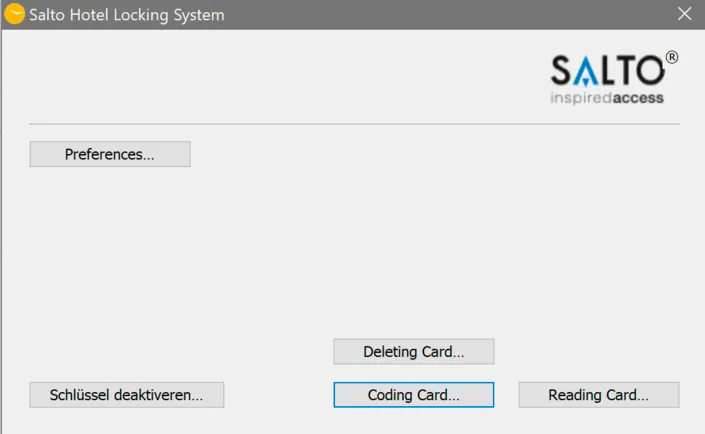
The functions >Cancel lost key and >Coding Card are described above under Coding via the booking window.
Deleting Card
This function deletes a card and makes it invalid, so that access to the corresponding rooms and additional privileges is no longer possible with it. Please note the following:
If you delete the card via Lodgit Desk, the existing data will be overwritten with invalid data from any rental unit.
If you have deleted the card directly via the SALTO service >Empty medium and then read the card via Lodgit Desk, you will receive an error message stating that it is a one-time medium or that the card is damaged. Please simply click this message away. The data on the card is deleted and you can rewrite it.
Reading Card
Use this function to read and display the content of a guest medium.