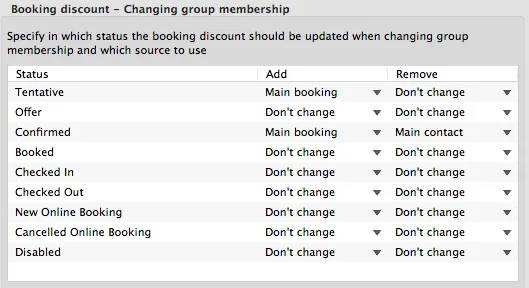Search
Edit booking defaults for the reservation schedule
Go to Preferences > Bookings to define the default booking label as well as the status for duplicated bookings.
Display > Booking labels
You can decide what the default label for new bookings should be:
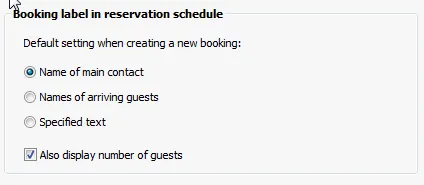
You have the option to show the name of the main contact, the names of the arriving guests or a certain text as booking label. The specified texts can be added to a booking by adding them in the booking window under “Label“. Additionally, you can decide if you want to show the number of guests in the booking.
Display > Tags
Lodgit Desk allows you to create colour tags that you can use to mark certain bookings in the reservation schedule:
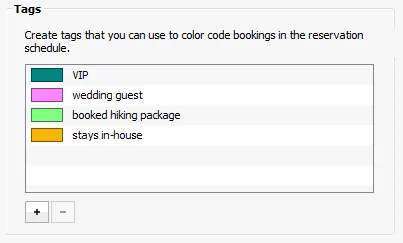
Click on the ![]() symbol to create a new tag. Select a tag and press
symbol to create a new tag. Select a tag and press ![]() to delete it. Double-click on a colour field to adjust the colour to your liking.
to delete it. Double-click on a colour field to adjust the colour to your liking.
You can add a tag to a booking within the booking window.
Options > Saving unsaved changes
Changes you make to a booking in the booking window will be saved automatically on some occasions.
If you do not want this to happen but prefer having the possibility to confirm or discard those changes in an additional window, please untick the respective boxes.
Options > Overbookings – Marker in booking window
If bookings in the same rentable unit overlap a marker “overbooking” will be shown in the respective booking windows. Here you can exclude some booking status from rendering a booking an overbooking by unticking the box for the status. E.g. if you untick “Tentative” a tentative booking overlapping any other booking will no longer produce “overbooking” message.
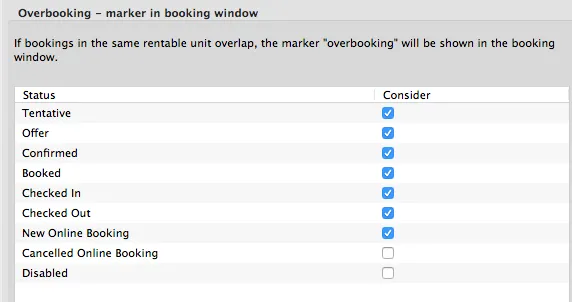
Editing > Edit
Generally most bookings can be freely changed and moved around in the reservation schedule of Lodgit Desk – e.g. moved to a different rentable unit or to a different timeframe. They can by default also be shortened or extended via drag and drop and of course deleted.
While this is always possible for bookings with the “Tentative” status you can disable or limit these possibilities for other status.
If you for example untick all boxes (in the move, resize and delete column) of the “Booked” row you will no longer be able to move, extend or shorten and delete bookings having the “Booked” status.
If you do have to make such changes to a “Booked” booking you will have to change it’s status to one that allows the respective changes (e.g. “Tentative”)
Editing > Status of duplicated bookings
Here, you can also decide which status any duplicated booking will receive by default:
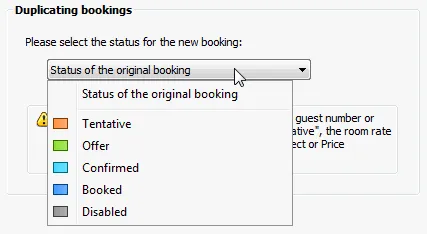
Important:
Bookings with the status “Tentative” will reload the data from the Price and/or Object Management whenever you make changes to the booking dates, main contact or rentable unit. If you often customise the prices based on your customers, select a different default status here (or your customised prices will be lost as soon as you move the booking around).
Editing > Splitting bookings
When splitting a booking, Accommodation costs, extra items and accommodation taxes will be split up according to the new timeframes. This can happen in two different ways:
Standard Mode: Accommodation costs using the price units “flat fee”, “per year” or “per month” will be set to 0 in the separated part of the booking. All extra items remain with the first booking part if the price units “per week”, “per month” and “per year” were used. The accommodation tax will not be transferred to the second booking part when using the price units “per person” or “per stay”.
This setting can lead to a decreased price of the entire booking.
Special Mode: Accommodation costs, acc. taxes and extra items will be split according to the new timeframes and will always be transferred to the second booking.
This setting can lead to an increased price of the entire booking.
Price/Discount > Settings for prices in price management
If a booking goes across multiple pricing timeframes (i.e. if multiple prices from price management are applicable) the entire booking timeframe will by default be split and the respective prices will be applied.
Example: The base price of a rentable unit is 50€/night. In price management you also defined the timeframe between Oct 5 until Nov 5 to cost 60€/night instead.
A booking from the 1st until the 10th October would usually be split up – the first nights costing 50€ and the last nights after the 5th Oct will cost 60€. So all prices will be applied as they were defined.
If you tick this box (“Price on check in day is valid for the entire booking duration”) every night of the aforementioned booking will cost 50€. So the price of the first night will be applied to the entire booking duration.
Booking discount > Adding/Changing the main contact
If you change the main contact of a booking (of if you change the guest discount of the current main contact and add it to the booking again) Lodgit Desk by default only checks the guest discount again for bookings in the “Tentative” status and alters the booking discount if necessary.
If you would like this to happen for bookings with other status as well please tick the respective boxes.
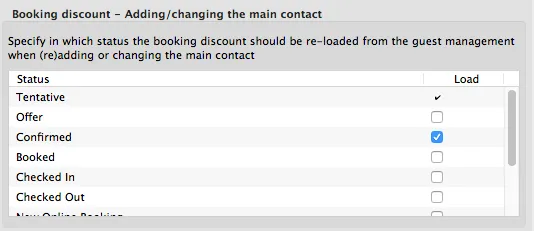
Booking discount > Changing group membership
Here you can specify which guest discount should be used by Lodgit Desk when a single booking is added to or removed again from a group booking. This can be specified individually for each booking status.
If you add a single booking to a group Lodgit Desk can…
- not change the single booking’s discount at all (Don’t change)
- make the single booking inherit the discount of the main contact of the group booking (Main contact)
- make the single booking inherit the booking discount of the main booking of the group (Main booking)
If you remove a booking from a group Lodgit Desk can…
- not change the single booking’s discount at all (Don’t change)
- re-load the guest discount of the original main contact (Main contact)