Search
Database server error: Database is locked
“Database Locked” means that the database is blocked by a user (e.g. Lodgit Desk or cubeSQL). This locking serves to avoid data loss and is automatically removed in most cases as soon as the user has finished the respective action; this usually only takes a few seconds.
The following uses may cause the database to display the error “Database is locked” or “Database malformed”. These errors are an indicator that the database is corrupted, leading to data loss.
ATTENTION: This error can occur, for example, if…
…an instance of Lodgit Desk is connected to the database file via the database server CubeSQL and another instance of Lodgit Desk accesses the same database file directly.
…at least two different CubeSQL database servers can access the same database file simultaneously.
…at least two different instances of Lodgit Desk can access the same database file directly, without CubeSQL.
…another program accesses the same database file simultaneously or in addition to Lodgit Desk.
The above examples can also cause lead to: Database Malformed
Under certain circumstances, the database may not be automatically released again, even if the action is already complete. In this case, you receive the “Database Locked” error message. You can resolve this error as follows:
Step 1: Close Lodgit Desk on all computers.
Make sure that no other programs access the databases.
Open the cubeSQLAdmin tool and check under “Clients” whether the databases are still accessible.
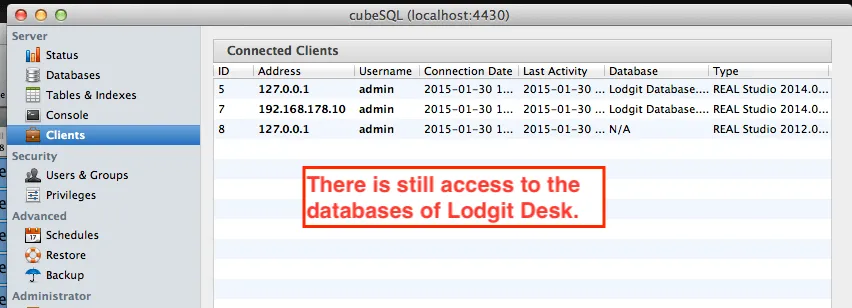
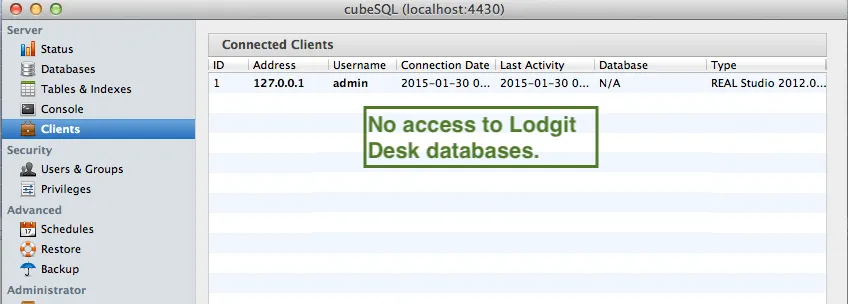
When the database is no longer accessed (lower picture), reopen Lodgit Desk. In most cases this will already solve the problem.
If the problem persists, go to step 2.
Step 2: End the external access to the databases.
Open the cubeSQLAdmin tool and check under “Databases” whether the database is locked by another user. This can be done by virus scanners or backup tools.
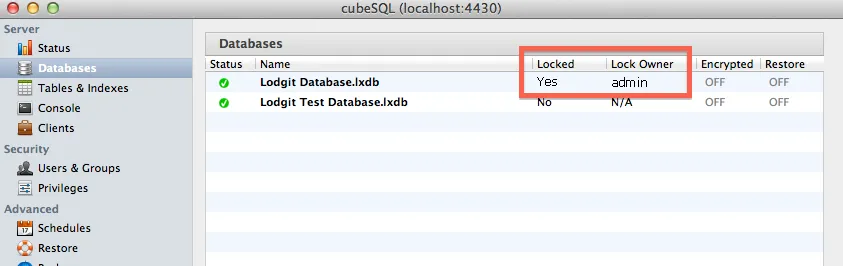
For database backups you should always use the cubeSQL server function. You can find these under “Schedules” in the cubeSQLAdmin (more information in our step-by-step guide).
It is possible that the cubeSQL server locks the databases when creating the backup for security reasons. If the error occurs at a time when you usually make a backup, please wait a few minutes and then check the status of the database again.
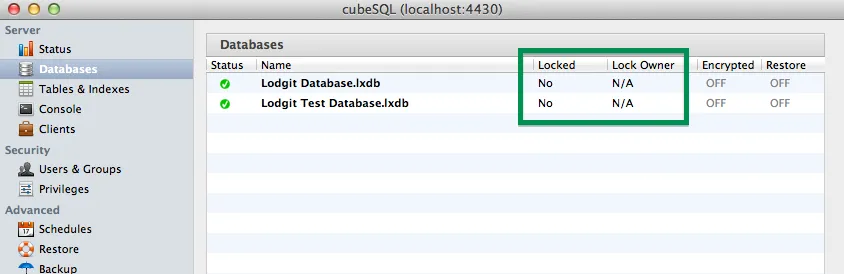
If you still cannot open your Lodgit Desk, go to step 3.
Step 3: Manual unlocking of databases
You can also unlock the database manually with the cubeSQLAdmin tool. First, make sure that Lodgit Desk is shut down on all computers:
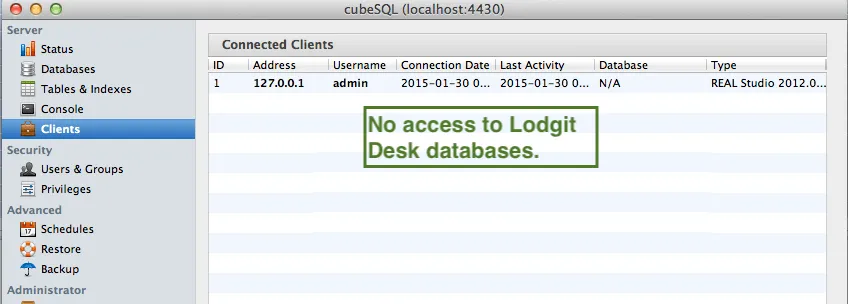
Then go to “Console” and execute the SQL commands “UNLOCK database ‘Lodgit Database.lxdb'” and “UNLOCK database ‘Lodgit Test Database.lxdb'”. Please pay special attention to upper and lower case!
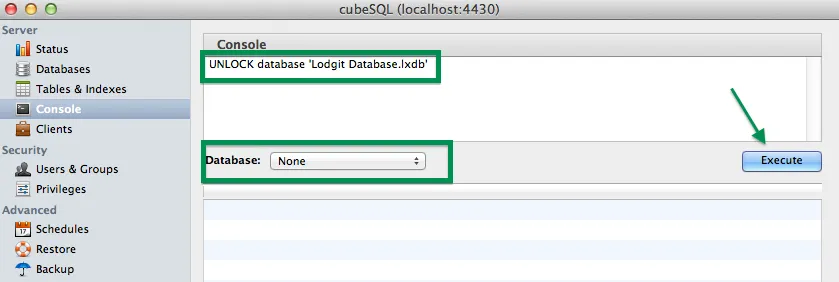
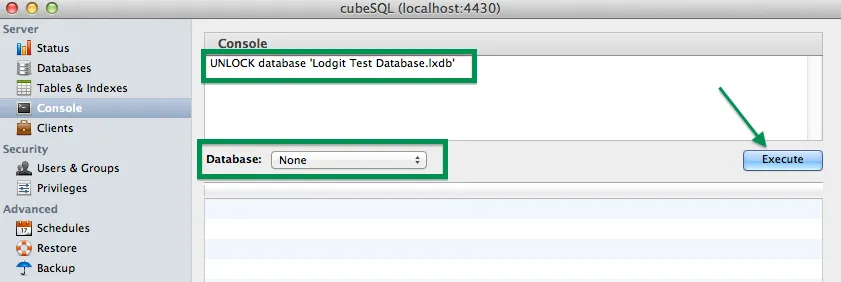
Then open Lodgit Desk. If the problem persists, go to step 4.
Step 4: Restart the cubeSQL server
As in step 3, make sure that Lodgit Desk is closed on all computers and that there is no access to the databases:
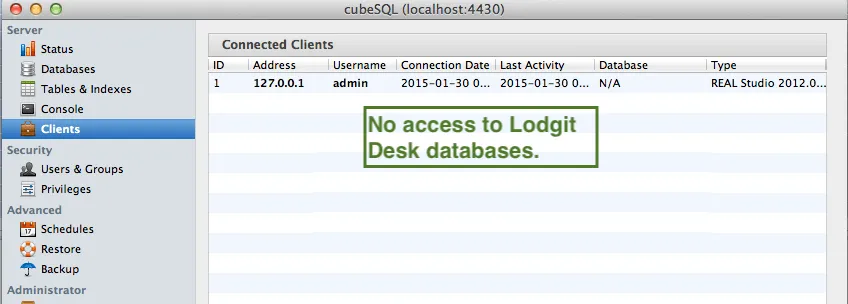
You can then close the cubeSQLAdmin tool and restart the server service. On a Windows system, this is done in the Control Panel under “System and Security> Administration> Services”.
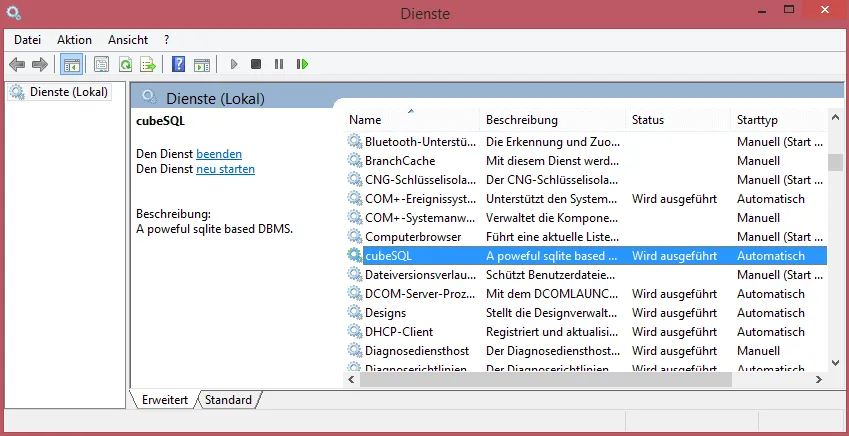
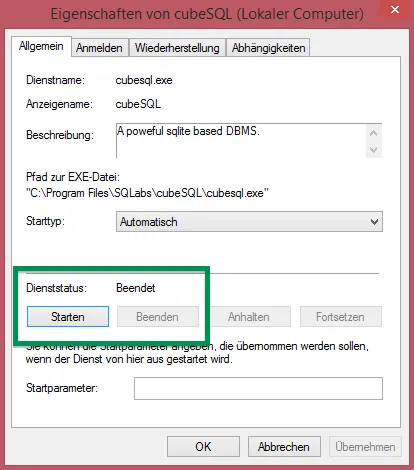
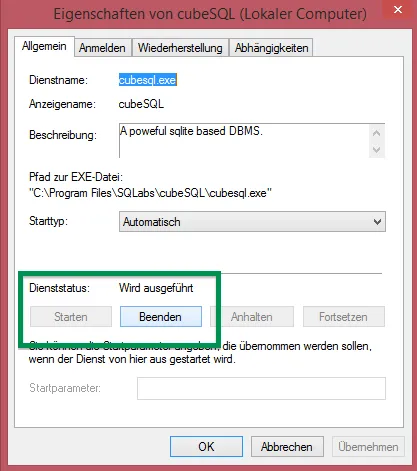
On a Mac system this is done in the system settings under “Miscellaneous> cubeSQL”.
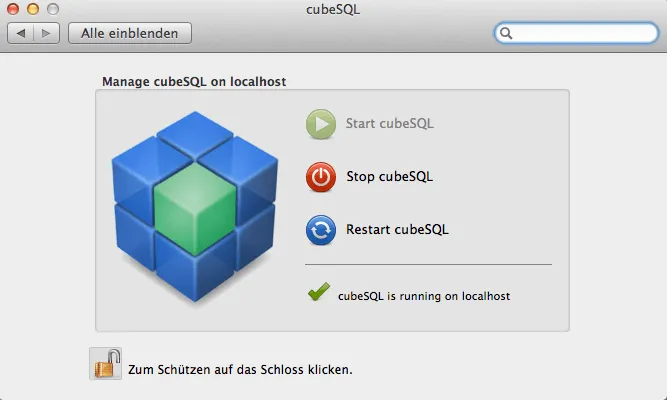
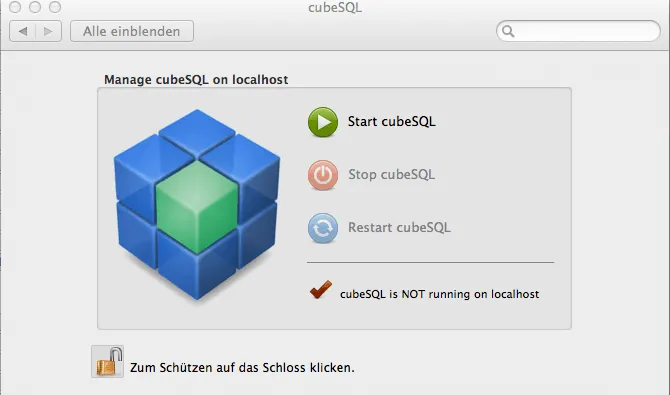
If you still cannot open your Lodgit Desk, go to step 5.
Step 5: Restart the computers
If none of the previous steps have been successful, restart all computers on which Lodgit Desk and/or the cubeSQL server is installed.